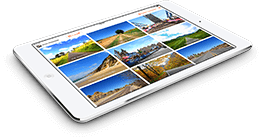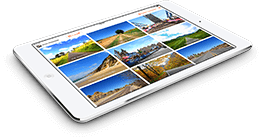RunSocial can track and adjust your input speed in a variety of ways.
1. TreadTracker - Discontinued
Please note the TreadTracker has now been discontinued. The following section is for existing owners of the sensor or those who buy a used one
TreadTracker is the most accurate treadmill tracking accessory you can buy.
It streams accurate, real-time speed data to your Apple or Android device and works with any treadmill.
- Turn on TreadTracker
- Place under Treadmill
- Choose TreadTracker in RunSocial
- Connect to signal (which you can customize) Bluetooth light:
» If it's glows constant, GREAT! - it's connected.
» If it's flashing - it's trying to connect.
How-To Video
2. Connect direct to Treadmills
RunSocial is proud to directly connects to treadmills from Life Fitness, Bowflex, Landice, Star Trac and Woodway.
With bluetooth “On” in your Apple or Android device, select "Treadmill connect" in the RunSocial app Speed Tracking menu. Then, if you are using any of the following treadmills, simply tap on the treadmill’s bluetooth signal to connect:
- Bowflex T616, E616, T618 and E618 treadmills
- Landice treadmills with Cardio or Executive Control Panels
- Woodway 4Front
- Life Fitness Track Connect
- Star Trac 8-TRx and 8-TR
If you are using Life Fitness’ Discover series tap on "Connect with QR code" and point your device camera at the Life Fitness QR code (see video for demo). You can also connect with Life Fitness’ inbuilt connector on the Discover and Track+ consoles.
All models above provide direct speed connectivity.
How-To Video
3. Connect to wearable sensors
RunSocial on Apple devices can also connect to wearable tracking sensors that send "RSC" run data using Bluetooth Smart (also known as Bluetooth Low Energy or BLE).
RSC is a Bluetooth standard for "Running Speed and Cadence" data. Examples include Polar's Stride Sensor Bluetooth Smart (www.polar.com) and the MilestonePod (www.milestonepod.com) which are both pod sensors you attach to your shoe.